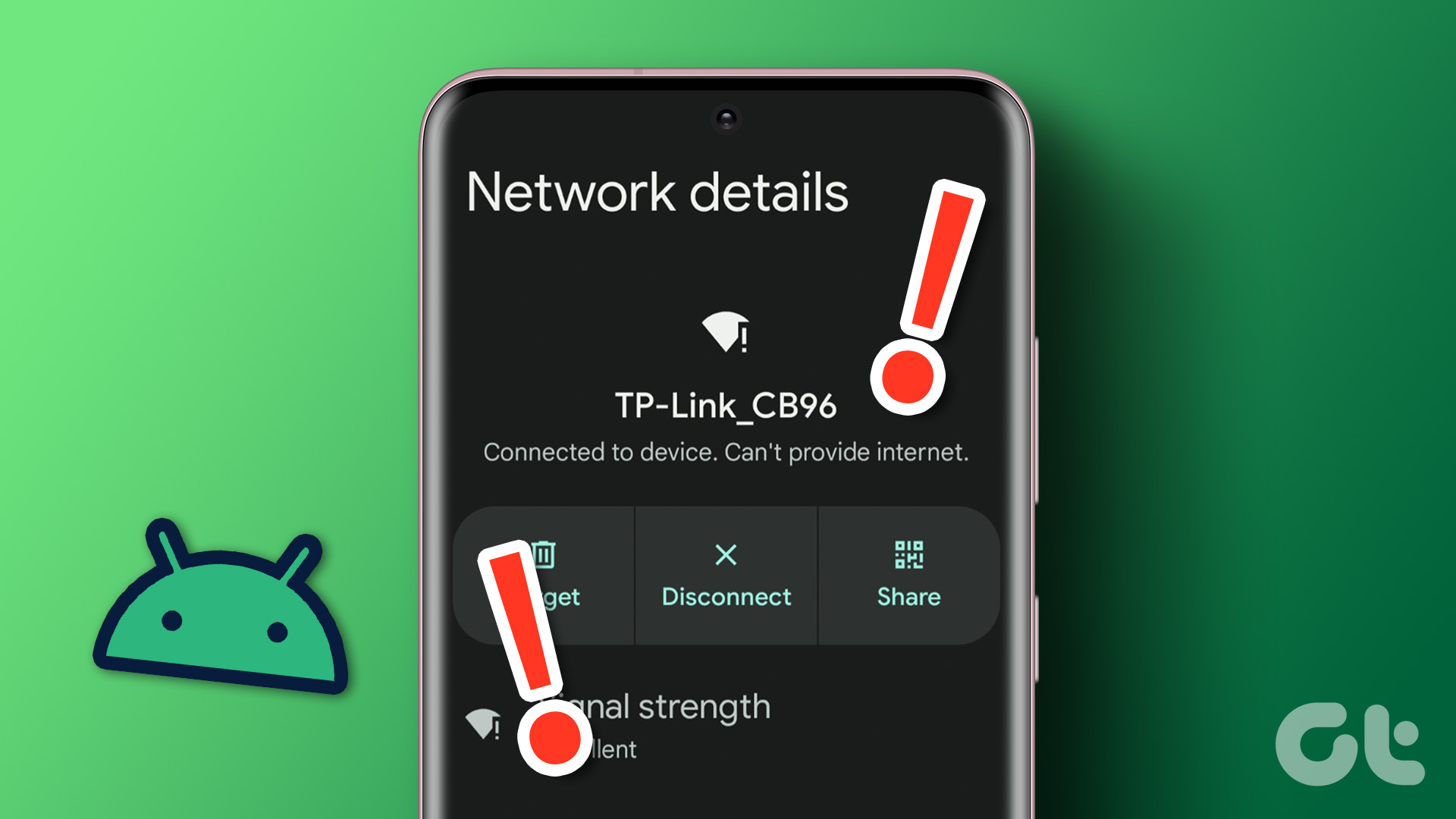
If your Wi-Fi network is not showing up on your mobile phone, there are several steps you can take to troubleshoot and fix the issue. Here are some possible solutions:
1. Check Wi-Fi Network Settings:
- Open the Settings menu on your phone and go to the Wi-Fi or Network settings.
- Ensure that the Wi-Fi option is turned on.
- If you see an "Airplane mode" icon enabled, disable it as it can prevent Wi-Fi connections.
- Tap on the Wi-Fi network list to refresh and see if your network appears. Sometimes, networks may not show up if your phone is too far from the router, so move closer to check.
2. Restart Your Phone and Router:
- Power off your mobile phone and wait for a few seconds before turning it back on.
- Similarly, restart your Wi-Fi router by unplugging it from the power source, waiting for a few seconds, and plugging it back in. Allow the router to reboot completely before checking for Wi-Fi networks again.
3. Check Network Visibility:
- Log in to your Wi-Fi router's admin interface through a web browser on a computer connected to the same network.
- Ensure that the SSID broadcast option is enabled. This setting allows your router to broadcast its network name for devices to detect.
- If SSID broadcast is disabled, enable it and save the changes. Wait a few seconds and check if your network appears on your mobile phone.
4. Forget and Reconnect to the Network:
- Open the Wi-Fi settings on your phone and locate the network that is not showing up.
- Tap on the network name and select "Forget" or "Forget Network".
- Once forgotten, search for available Wi-Fi networks again and select your network from the list.
- Enter the correct Wi-Fi password and try connecting to the network.
5. Update Wi-Fi Drivers:
- Some mobile phones may experience issues with Wi-Fi network detection due to outdated or incompatible Wi-Fi drivers.
- Check for software updates on your phone and install any available updates.
- If the problem persists, you can try resetting network settings on your phone or contact the phone manufacturer for further assistance.
6. Router Troubleshooting:
- If none of the above solutions work, there might be an issue with your router.
- Ensure that the router is properly connected to the modem and that all cables are securely plugged in.
- You can try resetting your router to its default settings by pressing the reset button (usually located at the back of the router) for about 10 seconds.
- After the reset, reconfigure your router with the appropriate settings and try connecting your mobile phone to the Wi-Fi network again.
If the problem persists after trying these troubleshooting steps, it is recommended to reach out to your internet service provider (ISP) or the manufacturer of your phone for further assistance.

0 মন্তব্যসমূহ